Okay, this trick is quiet old, I have posted this in one of my blogs more than a year ago and I have shared it as a thread in one of the forums I frequent. But I have received an email from a follower of this blog asking me if I know how to hide audio files in image files and if I could make a tutorial for it here. So here it is a little trick that would enable you to "hide" an audio file in an image file. This stuff is just for fun, this is child's play, this is not true steganography (the process of hiding a secret message or file within a larger one in such a way that others can not discern the presence or contents of the hidden message). This might not be even good enough for your little sister. Good steganography makes it very difficult to detect that information is there at all.
But anyway, big things start with with little things. So on with the little tut.
The right to keep secrets is a privilege that every human being should enjoy. Our secrets are who we are and in this age and time the name of the game is distrust. We keep our dark secrets to ourselves for fear of rejection by others, we only reveal them to a very trusted few.
We all know (consciously or unconsciously) that the shape of one's character is revealed by the kind of clutter one makes in one's life. Let me see the contents of your hard drive and i will tell you who you are. We all know that the kinds of files you download help reveal your soul's shape that is why you would like to know how to hide your "dark' files so that your nosy officemates won't see them. Here's a method of hiding files in other files. In this tutorial we will hide an mp3 file in an image file (.jpg) so that when an unsuspecting intruder to your PC double-clicks the image file all he sees is the image, he won't hear the music hidden in the image file.
How to do it:
Put in a folder the file you want to hide and the image where you will hide it. Example, I want to hide Paranoid.mp3 in an image file named Rocker.jpg so I will put the two files in a folder of my choice see image below:
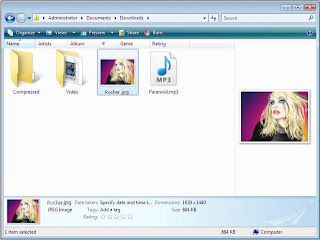
In this example, I placed the two files in C:\Users\Administrator\Documents\Downloads. After this the next step is for us to open the command prompt.
To open the command prompt just do Start>Run then type "cmd" (without the quotes). At command prompt go to the folder where your files are by using the cd command (in my case I typed "cd Documents\Downloads" because my files are in that folder. After entering the folder you are ready to create a new file called Rock.jpg (or whatever name you prefer), this is the file where you will hide the Paranoid.mp3. To do it (you're still in command prompt) type 'copy /b Roccker.jpg + Paranoid.mp3 Rock.jpg' without the quotes then hit enter.
Common sense would tell you that in the above line Rocker.jpg is the file where you will be hiding Paranoid.mp3 and Rock.jpg is the file that will contain both the mp3 and the image. This is how it would look like in the command prompt:
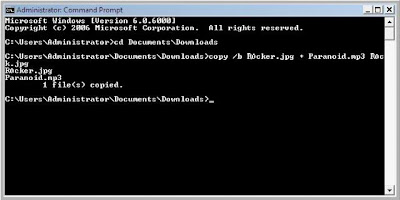
Now, after we did it with the cmd we go to the "Dowloads" folder and we will see something like this:
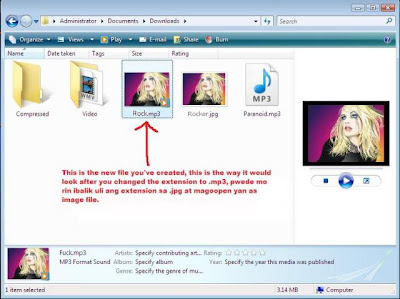
Now you are free to change the extension of Rock.jpg to .mp3 and play it with VLC Media player or WinAmp or whatever player you have as long as it's not Windows Media Player because it sucks a lot. Notice also that the size of the new file is as big as the Paranoid.mp3+Rocker.jpg.
That's it you may apply the same process with other files with some modifications in the process, and if you are creative enough you may also use Winrar to help along the way if you want your file to be encrypted for further protection. But that's another story :)
But anyway, big things start with with little things. So on with the little tut.
The right to keep secrets is a privilege that every human being should enjoy. Our secrets are who we are and in this age and time the name of the game is distrust. We keep our dark secrets to ourselves for fear of rejection by others, we only reveal them to a very trusted few.
We all know (consciously or unconsciously) that the shape of one's character is revealed by the kind of clutter one makes in one's life. Let me see the contents of your hard drive and i will tell you who you are. We all know that the kinds of files you download help reveal your soul's shape that is why you would like to know how to hide your "dark' files so that your nosy officemates won't see them. Here's a method of hiding files in other files. In this tutorial we will hide an mp3 file in an image file (.jpg) so that when an unsuspecting intruder to your PC double-clicks the image file all he sees is the image, he won't hear the music hidden in the image file.
How to do it:
Put in a folder the file you want to hide and the image where you will hide it. Example, I want to hide Paranoid.mp3 in an image file named Rocker.jpg so I will put the two files in a folder of my choice see image below:
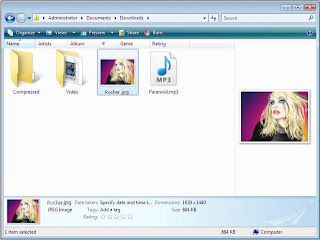
In this example, I placed the two files in C:\Users\Administrator\Documents\Downloads. After this the next step is for us to open the command prompt.
To open the command prompt just do Start>Run then type "cmd" (without the quotes). At command prompt go to the folder where your files are by using the cd command (in my case I typed "cd Documents\Downloads" because my files are in that folder. After entering the folder you are ready to create a new file called Rock.jpg (or whatever name you prefer), this is the file where you will hide the Paranoid.mp3. To do it (you're still in command prompt) type 'copy /b Roccker.jpg + Paranoid.mp3 Rock.jpg' without the quotes then hit enter.
Common sense would tell you that in the above line Rocker.jpg is the file where you will be hiding Paranoid.mp3 and Rock.jpg is the file that will contain both the mp3 and the image. This is how it would look like in the command prompt:
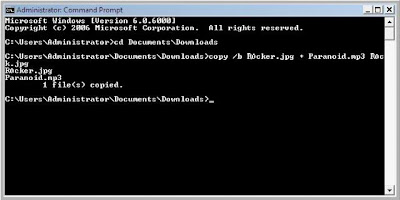
Now, after we did it with the cmd we go to the "Dowloads" folder and we will see something like this:
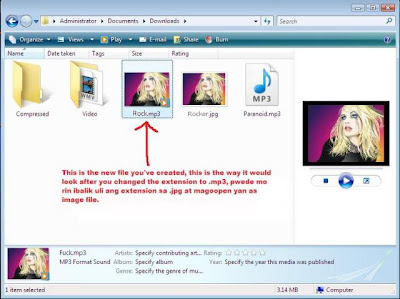
Now you are free to change the extension of Rock.jpg to .mp3 and play it with VLC Media player or WinAmp or whatever player you have as long as it's not Windows Media Player because it sucks a lot. Notice also that the size of the new file is as big as the Paranoid.mp3+Rocker.jpg.
That's it you may apply the same process with other files with some modifications in the process, and if you are creative enough you may also use Winrar to help along the way if you want your file to be encrypted for further protection. But that's another story :)

Comments
No response to “How To Hide Audio Files in Image Files” Post Comments (Atom)
Post Comments (Atom)
Post a Comment |
Post a Comment