Windows Tip: Simulate "No to All" in file copy dialog
Everyone of you must have encountered the "Confirm File Replace.." dialog box while replacing a lot of files at once in Windows.
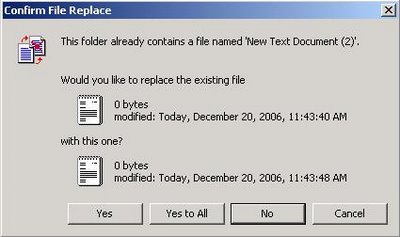
This box is displayed each time a file with a similar name already exists in the destination directory.
Clicking the "Yes to all" button will replace all the files with identical names and the "Confirm File Replace.." dialog box is not displayed again.
However, if you don't want to overwrite files, a single No button is provided.
This box doesn't have a "No to all" button for rejecting all overwrites together.
But you can still use this feature from here.
Just Press and Hold the Shift key while you click the No button in the "Confirm File Replace.." box.
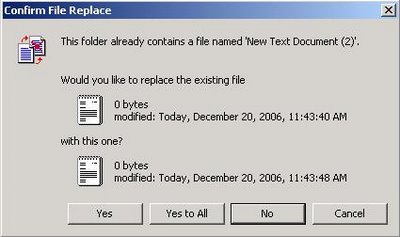
This box is displayed each time a file with a similar name already exists in the destination directory.
Clicking the "Yes to all" button will replace all the files with identical names and the "Confirm File Replace.." dialog box is not displayed again.
However, if you don't want to overwrite files, a single No button is provided.
This box doesn't have a "No to all" button for rejecting all overwrites together.
But you can still use this feature from here.
Just Press and Hold the Shift key while you click the No button in the "Confirm File Replace.." box.


Comments