How To Automatically Build Any Vista Gadget from the Web
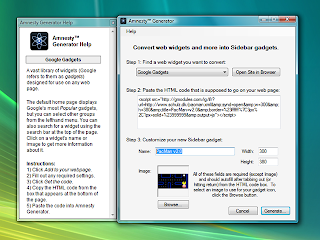
Have you come across a widget or gadget from the web that you would like to run in your Windows Vista sidebar but you do not know how to do it? The internet is replete with thousands of widgets and gadgets from sites like Google and Yahoo. These gadgets are built in many different ways that is why it is quiet hard for an average computer user to make these things run on operating systems as deep and mysterious as Windows Vista. But here's a little hack that would make it possible for you to run on your Vista that cute little gadget you've stumbled upon yesterday from some site. The first step is to download and install a free app, Amnesty Generator. This cool software will enable you to take gadgets and widgets you find on the Web and transforms them so that they would run as Windows Vista gadgets, right on your Sidebar. When you run the app you will be prompted to choose a web site whose gadgets or widgets you want to browse. When you have chosen a site, say for example Google Gadget site , it will open in your browser. Find a gadget you want to transform, then click Add to Your Web Page. A page will appear with a preview of the gadget, as well as information about it. Next thing to do is click "Get the Code" at the bottom of the page. The code will appear on the page. Copy the code and paste it into Amnesty Generator in the appropriate box then press the TAB key. Here you may change the name of the gadget but do not tamper with the dimensions especially if you are not into the deeper technical side of things because it might not work properly. You then proceed to choose an image of your liking to use as the display of the gadget on your sidebar. To do it just click "Browse" in Amnesty Generator and select the image from your hard drive. When you’re done, click "Generate". The gadget won’t show up yet in the Sidebar because it’s been saved in
the Gadget Gallery. Click the + sign at the top of the Sidebar to open the Gadget Gallery, and you’ll see your new gadget. Cool ha. You can use the gadget in the same way as you can any other. If the gadget you have converted causes problems then uninstall it. Go to the Gadget Gallery, right-click the gadget, and select "Uninstall". Of course not every gadget or widget you like would be converted successfully. There’s no way to know ahead of time which will work and which won’t, so you’ll have to fi nd out by trial and error.
the Gadget Gallery. Click the + sign at the top of the Sidebar to open the Gadget Gallery, and you’ll see your new gadget. Cool ha. You can use the gadget in the same way as you can any other. If the gadget you have converted causes problems then uninstall it. Go to the Gadget Gallery, right-click the gadget, and select "Uninstall". Of course not every gadget or widget you like would be converted successfully. There’s no way to know ahead of time which will work and which won’t, so you’ll have to fi nd out by trial and error.

Comments