Perform Multiple Actions Automatically In Windows with WinMacro
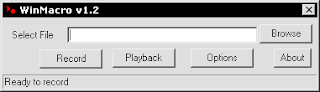
If you are using Mac don't bother reading this.
If like me you frequently do the same set of actions or commands again and again in your daily job, you'd be happy to meet WinMacro, a free software that monitors your mouse and keyboard events, then play them for you. With this software you can automate tasks that you perform repetitively in your job daily. To use WinMacro, the first thing to do is of course download it. It is totally free. When it's already in your machine you can run it and type a filename to record. This file will be saved in the same directory where WinMacro is located. You can then click “Record” button to start recording. Press the Pause/Break key to stop recording. You can also use Ctrl+Esc or Ctrl+Alt+Del it you like. To playback a recorded action, browse to select an existing file. Click “Playback” to playback from the file and WinMacro will minimize itself to the taskbar and starts playing back events from the file. After playback is over, WinMacro pops a message box indicating “Playback Over”. To interrupt playback midway, press Ctrl+Esc or Ctrl+Alt+Del.
Check out WinMacro's site for more details.


Comments